Owning an amazon Echo can come in handy for many activities. Be it playing music, switching on lights, checking live scores, o the weather; te can do it all just da asking it. This lista of features includes calling too. Many people do not know that Alexa can place a call to their contacts even if they do not have an amazon Echo. Here are all the details te should know:
The Devices Capable of Calling
The Echo
The Echo Dot
The Echo Show
The Echo Spot
The Echo Plus
Fourth-generation o later fuoco tablets with Alexa app
Compatible iOS and Android devices with Alexa app
How to place a call through Alexa?
First, te have to let Alexa gain access to your contact list. Open the Alexa app on your device and press the Call and Message icona on the item bar at the bottom of the screen. The icona looks like a chat bubble. If the access is not permitted previously, then te have to register and provide your phone number. The number is needed for ID purposes; otherwise, your calls will mostra up as Unknown.
After te are finished, te will be able to place calls through the Echo device. te can call someone da simply asking Alexa to place the call.
What if the person I am contacting does not own an Echo device?
If the number te are calling own an Echo then Alexa will ring it automatically, only if they have signed up for calling option.
If the person does not own an Echo device o if they have not enabled the option, then Alexa will do one of two things. Either Alexa will call their phone o dial the number designated to their contact if the contact has multiple numbers attached then Alexa will ask which one to call. te then tell Alexa home, business, o mobile whichever number te want to call.
What about numbers not in my contact?
te can call the numbers which are not in your contacts. Just speak out the number specifically to Alexa, and she will do the rest. For example, “Alexa, call 1-2-3-4-6-5-7-0-9.
What about International Calls?
The call can be placed to any country which allows Alexa to Alexa texting and calling. However, non-Echo calls are restricted to the U.S., Mexico, and Canada.
Can I make a call to any number?
Alexa is able to place calls to most numbers, but there are some exceptions.
Emergency contact numbers.
Toll o Premium rated numbers.
Local o Abbreviated code calls.
Calls outside the U.S., Mexico, and Canada.
Dial da letters numbers.
How to end a call?
Just say “Alexa, hang up,” o “Alexa” end the call,” and te are good to go. te can also tap the red icona on Eco shows.
What about Video Calls?
The calls will automatically be video calls on Echo mostra o Spot. If te do not want the call to be a video one then just tell Alexa to turn off the camera. te can tap the video icona on the screen too.
How to answer an incoming call?
Just ask Alexa to pick/receive the call whenever someone calls you. The device will ring whenever this happens.
Can I block any number?
Numbers can be blocked, but they have to be in your contact list. Still, there will be no spam calls on your Echo device. te can also see the Blocked contacts on the app.
Source:- link
link is a self-professed security expert; she has been making the people aware of the security threats.Her passion is to write about Cyber security, cryptography, malware, social engineering, internet and new media. He writes for Norton security products at link.
The Devices Capable of Calling
The Echo
The Echo Dot
The Echo Show
The Echo Spot
The Echo Plus
Fourth-generation o later fuoco tablets with Alexa app
Compatible iOS and Android devices with Alexa app
How to place a call through Alexa?
First, te have to let Alexa gain access to your contact list. Open the Alexa app on your device and press the Call and Message icona on the item bar at the bottom of the screen. The icona looks like a chat bubble. If the access is not permitted previously, then te have to register and provide your phone number. The number is needed for ID purposes; otherwise, your calls will mostra up as Unknown.
After te are finished, te will be able to place calls through the Echo device. te can call someone da simply asking Alexa to place the call.
What if the person I am contacting does not own an Echo device?
If the number te are calling own an Echo then Alexa will ring it automatically, only if they have signed up for calling option.
If the person does not own an Echo device o if they have not enabled the option, then Alexa will do one of two things. Either Alexa will call their phone o dial the number designated to their contact if the contact has multiple numbers attached then Alexa will ask which one to call. te then tell Alexa home, business, o mobile whichever number te want to call.
What about numbers not in my contact?
te can call the numbers which are not in your contacts. Just speak out the number specifically to Alexa, and she will do the rest. For example, “Alexa, call 1-2-3-4-6-5-7-0-9.
What about International Calls?
The call can be placed to any country which allows Alexa to Alexa texting and calling. However, non-Echo calls are restricted to the U.S., Mexico, and Canada.
Can I make a call to any number?
Alexa is able to place calls to most numbers, but there are some exceptions.
Emergency contact numbers.
Toll o Premium rated numbers.
Local o Abbreviated code calls.
Calls outside the U.S., Mexico, and Canada.
Dial da letters numbers.
How to end a call?
Just say “Alexa, hang up,” o “Alexa” end the call,” and te are good to go. te can also tap the red icona on Eco shows.
What about Video Calls?
The calls will automatically be video calls on Echo mostra o Spot. If te do not want the call to be a video one then just tell Alexa to turn off the camera. te can tap the video icona on the screen too.
How to answer an incoming call?
Just ask Alexa to pick/receive the call whenever someone calls you. The device will ring whenever this happens.
Can I block any number?
Numbers can be blocked, but they have to be in your contact list. Still, there will be no spam calls on your Echo device. te can also see the Blocked contacts on the app.
Source:- link
link is a self-professed security expert; she has been making the people aware of the security threats.Her passion is to write about Cyber security, cryptography, malware, social engineering, internet and new media. He writes for Norton security products at link.